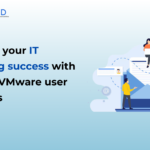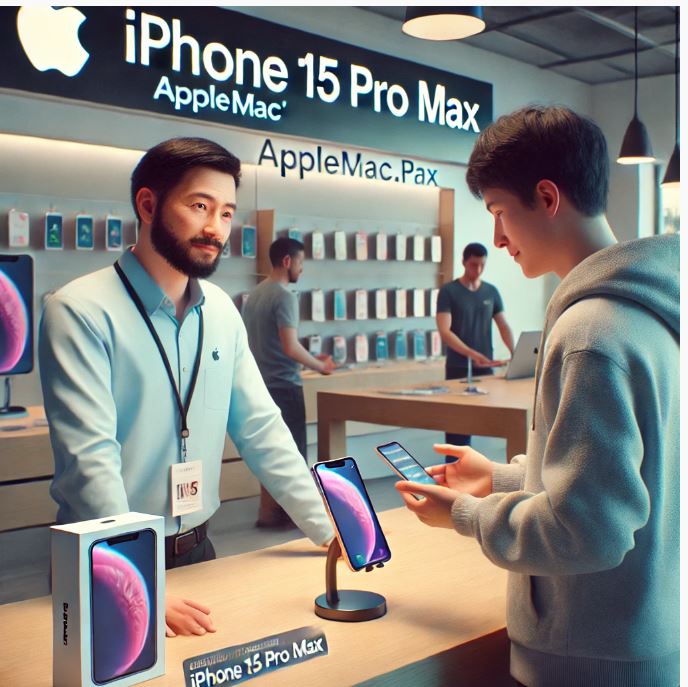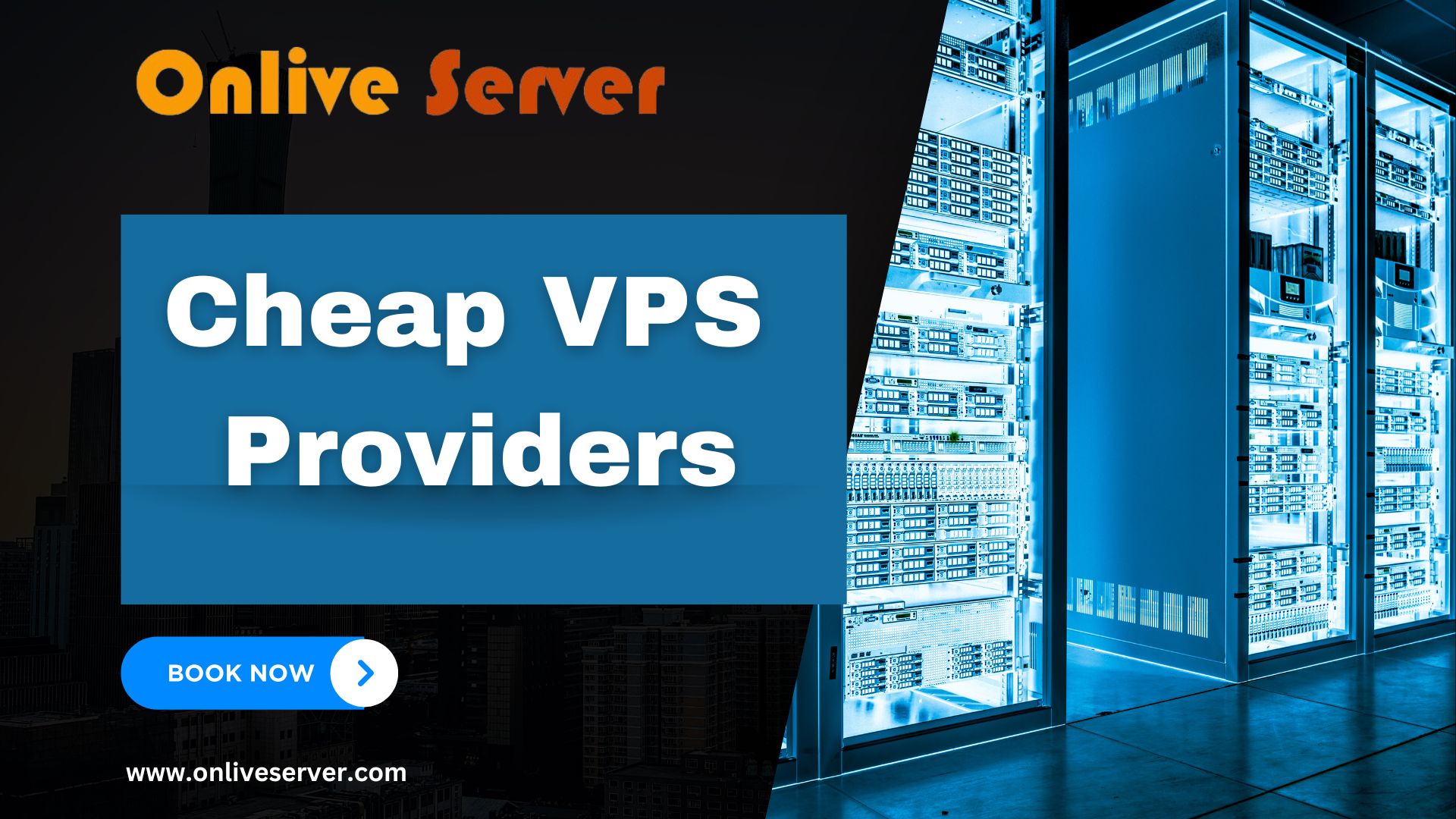Capturing long exposure and motion blur photos can create stunning, ethereal images that convey movement and time in a way that standard photographs cannot. Traditionally, these techniques have been associated with DSLRs and other high-end cameras, but with advancements in smartphone technology, it’s now possible to achieve similar results with your iPhone. Whether you’re photographing a flowing waterfall, light trails from moving cars, or people walking through a bustling cityscape, your iPhone can be a powerful tool for capturing long exposure and motion blur shots.
Understanding Long Exposure and Motion Blur
Long Exposure
Long exposure photography involves using a longer shutter speed to capture stationary elements while blurring or obscuring moving elements. This technique is often used to photograph landscapes, waterfalls, night skies, and light trails. The extended exposure time allows more light to hit the sensor, resulting in brighter images that can capture more detail in low-light conditions.
Motion Blur
Motion blur occurs when a moving subject is captured with a slow shutter speed, resulting in a streaking effect. This technique can be used creatively to convey a sense of movement and dynamism in your photos. Unlike long exposure, which focuses on the overall scene, motion blur typically highlights the movement of specific elements within the frame.
Preparing Your iPhone for Long Exposure and Motion Blur Photography
Stabilize Your iPhone
Stability is crucial for long exposure and motion blur photography to prevent unwanted camera shake. Investing in a good tripod or using a stable surface to rest your iPhone can make a significant difference in the sharpness and clarity of your shots. Additionally, using a remote shutter release or the self-timer feature can minimize vibrations caused by pressing the shutter button.
Use a Third-Party App
While the native Camera app on the iPhone has some capabilities, third-party apps like Slow Shutter Cam, ProCam, and Spectre offer more advanced features for long exposure and motion blur photography. These apps provide manual controls over shutter speed, ISO, and other settings, allowing you to fine-tune your shots.
Adjust Your Settings
Understanding and adjusting your iPhone’s camera settings is essential for capturing long exposure and motion blur photos. Set your app to manual mode, and experiment with different shutter speeds and ISO settings. Generally, longer shutter speeds (e.g., 1-30 seconds) are used for long exposure shots, while shorter shutter speeds (e.g., 1/10-1 second) are used for motion blur.
Capturing Long Exposure Photos
Waterfalls and Rivers
Photographing waterfalls and rivers with long exposure can create a smooth, silky effect on the water. Set up your iPhone on a tripod, select a shutter speed between 1-10 seconds, and adjust the ISO to maintain proper exposure. Ensure that your frame includes both stationary and moving elements to highlight the contrast between them.
Night Skies and Light Trails
For capturing night skies and light trails, longer exposure times (10-30 seconds) are typically required. Use a low ISO setting to reduce noise, and consider using a neutral density (ND) filter to prevent overexposure. For light trails, position yourself in a location with moving traffic or other sources of light, and experiment with different exposure times to achieve the desired effect.
Low-Light Landscapes
Long exposure is ideal for photographing low-light landscapes, such as cityscapes at night. Set your iPhone on a tripod, use a slow shutter speed (5-15 seconds), and adjust the ISO to maintain clarity. The extended exposure time will capture more light, revealing details that are not visible to the naked eye.
Capturing Motion Blur Photos
Moving Subjects
To capture motion blur, focus on a moving subject, such as a cyclist, pedestrian, or vehicle. Use a slower shutter speed (1/10-1 second) and pan your iPhone to follow the subject as they move. This technique, known as panning, will create a sharp subject against a blurred background, emphasizing the sense of movement.
Crowded Scenes
In crowded scenes, such as busy streets or markets, motion blur can convey the hustle and bustle of the environment. Set your iPhone on a stable surface or tripod, use a slow shutter speed (1/2-1 second), and capture the movement of people and objects within the frame. This technique can produce a dynamic and engaging image that tells a story about the location.
Creative Effects
Experimenting with different shutter speeds and movements can produce unique and creative motion blur effects. Try moving your iPhone during the exposure, zooming in or out, or combining long exposure with motion blur to create abstract images. These techniques can add an artistic touch to your photography and showcase your creativity.
Editing Your Long Exposure and Motion Blur Photos
Basic Adjustments
After capturing your photos, use editing apps like Adobe Lightroom, Snapseed, or the built-in Photos app to make basic adjustments. Adjust the exposure, contrast, and highlights to enhance the details and overall look of your image. Use the sharpening tool to improve clarity, especially in long exposure shots.
Noise Reduction
Long exposure photos, especially those taken in low-light conditions, can sometimes have noise. Use noise reduction tools available in your editing app to smooth out grainy areas and improve the overall quality of your image.
Creative Enhancements
Take your photos to the next level with creative enhancements. Apply filters, adjust the color balance, or use selective adjustments to highlight specific areas of your image. Experiment with black and white conversions, vignettes, and other effects to add depth and mood to your photos
Conclusion
Capturing long exposure and motion blur photos with your iPhone is a rewarding and creative process. By understanding the techniques, preparing your equipment, and experimenting with different settings, you can create stunning images that capture the beauty and dynamism of your surroundings. Whether you’re a seasoned photographer or a beginner, your iPhone can be a powerful tool for exploring these advanced photography techniques.
FAQs
Do I need a tripod for long exposure and motion blur photography with my iPhone?
While not absolutely necessary, a tripod or stable surface is highly recommended to prevent camera shake and achieve sharp, clear images.
Which third-party apps are best for long exposure and motion blur photography?
Some popular apps include Slow Shutter Cam, ProCam, and Spectre. These apps offer advanced manual controls and features specifically designed for long exposure and motion blur photography.
What is the ideal shutter speed for capturing motion blur?
The ideal shutter speed for motion blur depends on the speed of the moving subject. Generally, shutter speeds between 1/10 and 1 second work well for capturing motion blur.
Can I achieve long exposure effects without a third-party app?
Yes, the native Camera app on the iPhone has a “Live” mode that can create a long exposure effect. After taking a photo in Live mode, swipe up on the photo and select the “Long Exposure” option.
How can I reduce noise in long exposure photos?
Use a low ISO setting when capturing your photo, and apply noise reduction tools during the editing process to smooth out grainy areas and improve image quality.
What is panning, and how do I use it for motion blur?
Panning is a technique where you move the camera along with a moving subject during exposure. This creates a sharp subject against a blurred background, emphasizing the sense of motion.
Can I combine long exposure and motion blur in one photo?
Yes, combining both techniques can create unique and artistic images. Experiment with different shutter speeds and movements to achieve the desired effect.
What are some creative ways to use motion blur?
Experiment with different shutter speeds, movements, and subjects. Try capturing busy streets, moving water, or abstract patterns by intentionally moving your iPhone during the exposure.